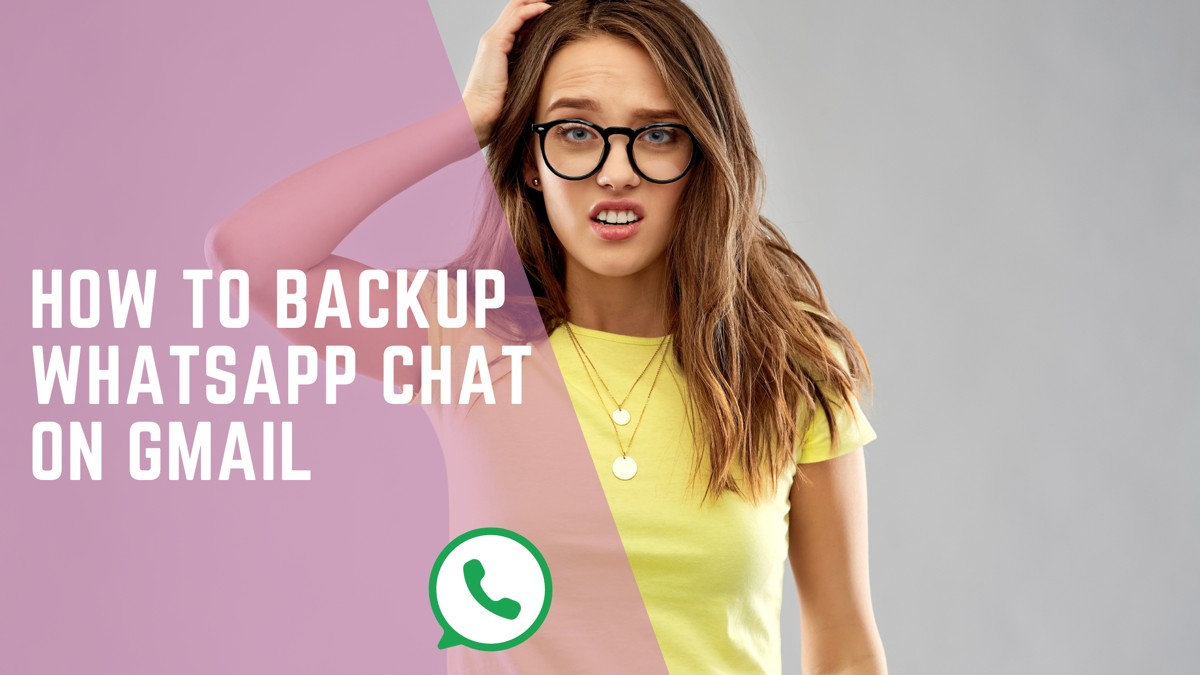There are many ways to back up your data on WhatsApp. Like Google Drive, iCloud, or moving the data to an SD card. But also, one of the safest spaces that we have is our Gmail. In this blog, I’m going to teach you how to back up WhatsApp chat on Gmail. I’m also going to discuss its pros and cons. So read on!
Why Backup WhatsApp Chats?
WhatsApp chat backup can be pretty helpful and also crucial. Let me give you a few examples of how you can use WhatsApp chat backup:
Forever Safe: WhatsApp backups will be stored in cloud-based servers like iCloud or Google Drive. These spaces have all the storage in the world and are super safe. So they will never get full, and you will never lose them.
Accidentally Deleting a Chat: If you accidentally delete a chat you can restore your chats and recover the deleted messages.
Preventing Data Loss: If you ever lose your phone or your conversations on WhatsApp, your backup will still have all of your information and you won’t lose anything.
Reinstalling WhatsApp: When you reinstall WhatsApp, you won’t lose your files and chat history, instead you can transfer all your data to your new phone and you can pick up right where you left off.
Business Use: For businesses, maintaining a chat backup is essential for record keeping, legal compliance, and customer service continuity.
Backing Up WhatsApp Chat on Gmail
Backing up WhatsApp chats to Gmail involves exporting individual chats via email. This method is different from the automatic cloud backups provided by Google Drive or iCloud. Let’s check the differences:
Google Drive: on Android, WhatsApp can automatically back up your chats to Google Drive. This includes all your chats and media, and the backups are encrypted and stored in the cloud. You can set the backup frequency (daily, weekly, monthly, or manually) and restore the entire chat history when you reinstall WhatsApp.
iCloud: Similar to Google Drive, on iOS WhatsApp backups chats to iCloud. It allows automatic backups of all chats and media, with encryption for security. You can restore these backups when setting up WhatsApp on a new device.
The difference between these methods is when you back up your chats in Google Drive or iCloud, you can restore them and transfer them to your WhatsApp if you lose your data. But you can’t restore Gmail backups to WhatsApp, it’s just a text file in your inbox.
Also, when you backup files on iCloud or Google Drive, you will back up everything. But when you go with the Gmail method, you will only back up one chat.
How to Backup WhatsApp Chat on Gmail
Backing up WhatsApp chats to Gmail is another safe way to make sure you have a safe copy of your data.
Here’s a step-by-step guide to backup WhatsApp chats on Gmail:
For Android Users
- Open WhatsApp, Tap on the three dots in the upper right corner and select Settings
- In the settings menu, tap on Chats > Chats Backup
- Then, Tap on Back Up to Google Drive and select the backup frequently. You can choose between daily, weekly, monthly, or Only when I tap back up.
- Select the Google account you want to use for the backup
- If you want to include videos in your backup, check the box next to ‘Include Videos’
- Tap on the Back-Up button to start the backup process
For iOS Users
Backing up WhatsApp chats on Gmail from an iOS device involves exporting individual chats via email. Here’s a step-by-step guide to help you through the process:
- Open WhatsApp and go to the chat you want to back up
- Tap on the contact or group name at the top of the chat screen
- Scroll down and select Export Chat.
- You will be prompted to choose whether to include media or not. Select your choice
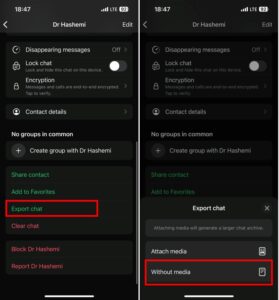
5. Then, choose the Mail option from the Share menu
6. Enter your Gmail address in the recipient field and send the email.
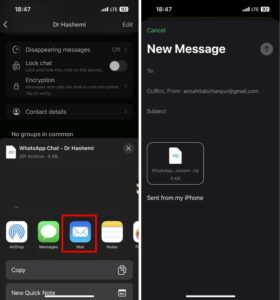
You can repeat this for other chats.
Gmail Backup Pros & Cons
Let’s review some of the pros and cons of backing up your WhatsApp data on Gmail:
Pros
Accessibility: You can access your chat backups from any device with Gmail.
Selective Backup: You can choose which chats to back up and avoid filling up your storage with unnecessary data storage.
No Storage limit: Since you are emailing those chats, it doesn’t count against your Google Drive or iCloud storage quotas.
Perfect for Businesses: Businesses who don’t need to restore the data on their WhatsApp and only need a copy of the chat can use this method.
Cons
Manual Process: Unlike automatic backups, you need to manually export each chat, which can be time-consuming.
Limited restoration: You can’t restore these backups directly into WhatsApp. They are only text files in your Gmail and WhatsApp can’t use them to restore your data.
No Media Backup: While you can include media in the email, it’s not as seamless as the automatic backup that includes all media files.
Also read: How to Backup WhatsApp Chat While Roaming?
Wrapping Up
To wrap things up, backing up WhatsApp data on Gmail can be a relatively good method. For people who only need a copy of one specific chat or people who don’t want to restore that chat’s data in WhatsApp again.
Compared to Google Drive or iCloud, backing up WhatsApp data on Gmail can be less common with limited restoration capabilities. But it has a straightforward way and users can do it in a couple of simple steps.
Also read: How to Backup WhatsApp Chat Without Internet
FAQs
Now let’s answer some frequently asked questions about this topic:
Can I Back Up WhatsApp Messages to Gmail?
Yes, you can back up WhatsApp messages to Gmail by exporting individual chats via email. This involves sending a text file of your chat history to your Gmail account. To do this, open the chat you want to back up, tap on the contact or group name, and select “Export Chat”. Choose if you want to back up photos and videos as well, then select “Mail” to send it to your Gmail.
Can We Recover WhatsApp Chat from a Gmail Account?
You can recover individual WhatsApp chats that you have exported to your Gmail account by accessing the email and downloading the attached chat file. But you need to know that this method does not allow for a full restoration of all chats like a Google Drive backup does.
How to Backup WhatsApp Chat to email?
Open WhatsApp and go to the chat you want to back up > Tap on the contact or group name > Select Export Chat > Mail > Enter your Gmail address in the recipient field and send the email.
Where is WhatsApp Chat Backup Stored in Gmail?
When you export WhatsApp chats to Gmail, the chat history is sent as an email attachment. This attachment is stored in your Gmail inbox. The backup is in a text file format, making it easy to access and read directly from your email.