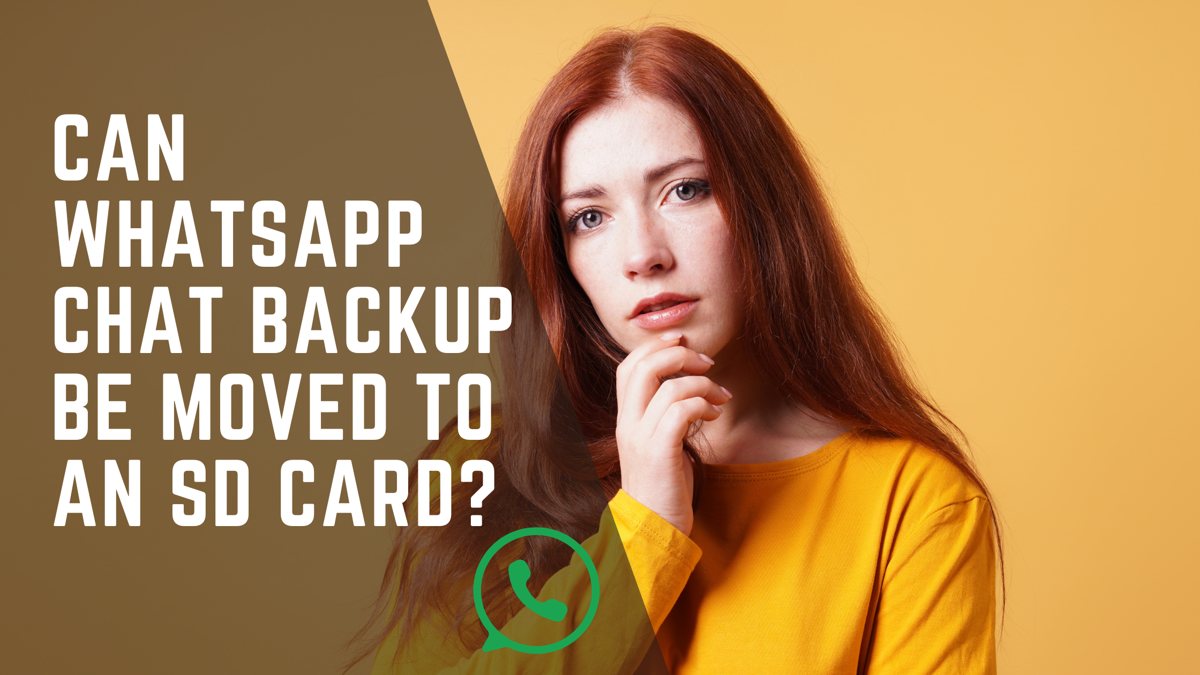Application cache and backups always take up so much storage space, leaving nothing for our pictures and videos; especially WhatsApp. If you’re here, it means your WhatsApp backup data is taking too much space too and you’re looking for ways to get rid of it without losing your data. For example, moving the backups to an SD card.
In this blog, I’ll answer your question. Can WhatsApp chat backups be moved to an SD card? Let’s find out!
How WhatsApp Chat Backup Works
WhatsApp chat backup works in two different ways:
Automatic Local Backup: In this way, WhatsApp automatically creates a local backup on your device every day at 2 AM. These backups get stored in your phone’s internal storage or SD card.
Cloud Backup: You can also back up your WhatsApp chats to the cloud. This way is more secure and you’ll always have access to your backups. On Android devices, users can do this via Google Drive, and on iOS devices, it’s done via iCloud.
You can set your backup settings to be done daily, weekly, or monthly, or you can choose to back up manually whenever you want to do it.
When you reinstall WhatsApp on a new device, it will prompt you to restore your chats from the most recent backup. But you need to log into the same account you stored in backup files in.
Can WhatsApp Chat Backup Be Moved to an SD Card?
The answer is yes, for Android users. You can easily move your WhatsApp chat backup to an SD card on an Android device. Here’s how to move WhatsApp data to the SD card:
- Open WhatsApp and go to Settings > Chats > Chat Backup
- Then set the backup frequency to Never to disable automatic backups to Google Drive
- Tap the Back Up Now button and wait for the backup to complete
- Open your File Manager > Internal Storage > WhatsApp > Databases. Here, you will find the backup files with names like msgstore-YYYY-MM-DD.1.db.crypt12.
- Copy the Databases folder
- Go to your SD card in your File Manager
- Paste the folder into your SD card.
However, you need to know that some Android devices might have different steps or might not support moving WhatsApp data to an SD card.
Additional Tips
If you need to restore your chats, move the backup file back to the internal storage > WhatsApp > Databases folder and reinstall WhatsApp. WhatsApp will detect the backup during setup and prompt you to restore it.
How to Move WhatsApp Data to the SD Card on iPhone
Moving WhatsApp backup to SD on an iPhone can be pretty complicated due to the system’s restrictions. But you can use third-party apps to transfer your data. Here’s how:
- Some apps like Mobitrix WhatsApp Transfer or Wondershare Dr.Fone can help you transfer your data. Download this app on your computer.
- Then, Connect your iPhone and an Android device to the computer using USB cables.
- After that, use the tool to transfer WhatsApp data from your iPhone to the Android device.
- When your data is transferred to the Android device, you can transfer them to an SD card using the steps I mentioned above:
- Open your File Manager > Internal Storage > WhatsApp > Databases. Here, you will find the backup files with names like msgstore-YYYY-MM-DD.1.db.crypt12.
- Copy the Databases folder
- Go to your SD card in your File Manager
- Paste the folder into your SD card.
Make sure the third-party tool that you use is compatible with both your devices.
Wrapping Up
So, WhatsApp chat backups can be moved to an SD card; Android users can do it very easily while iOS users have to go through some complicated ways. It’s also much easier if you can move your data to the cloud, this way you’ll never lose them.
FAQs
Now let’s answer some frequently asked questions about this topic:
How to Transfer WhatsApp Backup to SD Card?
- Settings > Chats > Chats Backup > Backup Now
- File Manager > Internal Storage > WhatsApp > Databases > Copy the backup file
- Paste in SD card
How Do I Restore My Old WhatsApp Backup to My SD Card?
Move the backup file back to the internal storage > WhatsApp > Databases folder and reinstall WhatsApp. WhatsApp will detect the backup during setup and prompt you to restore it
How Do I Change the Default Storage to an SD Card?
Insert an SD card into your device, go to Settings, then Storage. Select the SD card and choose Format as Internal (this option can be a different thing based on your device). As the final step, confirm to set the SD cars as the default storage location.
How to Change WhatsApp Storage Location on PC?
- Open File Explorer on your PC
- Go to the current WhatsApp storage location (usually in the [C:\Users[Your Username]\AppData\Local\WhatsApp](https://www.bing.com/search?form=SKPBOT&q=C%3A%5CUsers%5C%5BYour%20Username%5D%5CAppData%5CLocal%5CWhatsApp) folder)
- Copy WhatsApp folder
- Paste it to the new location
- Then, right-click on the WhatsApp shortcut and select Properties.
- Then update the Target field to reflect the new location of the WhatsApp executable file.