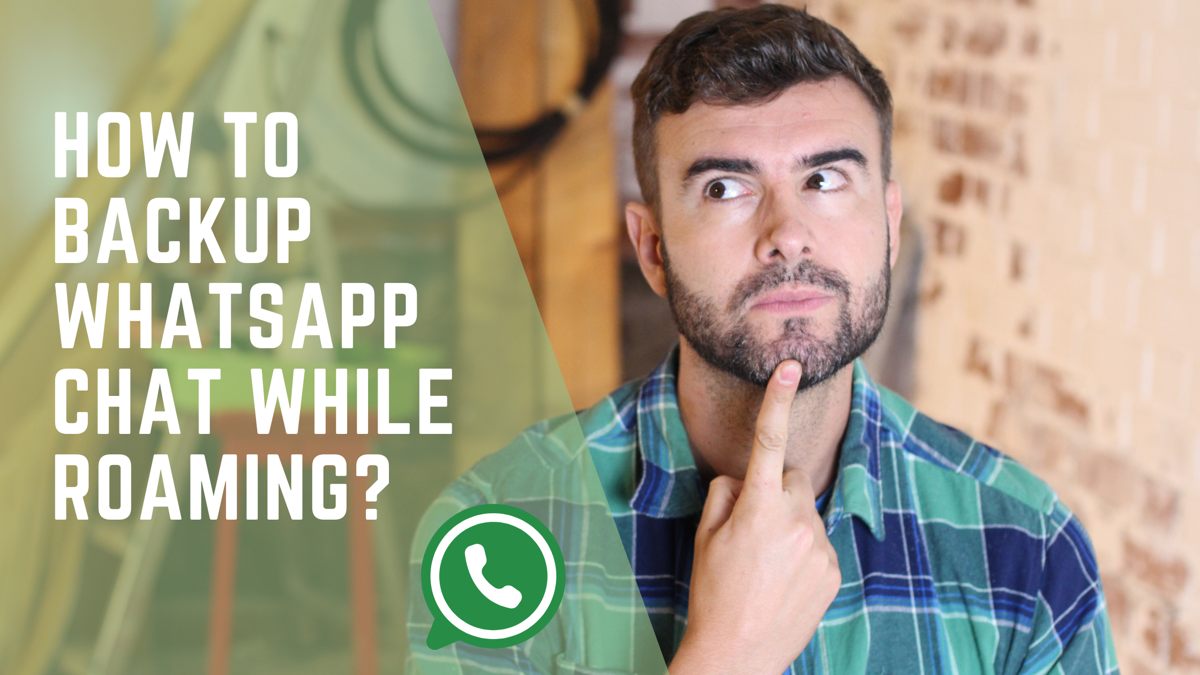We’ve all been there, traveling, taking pictures, just to suddenly realize our phone’s storage is full. In this situation, apps like WhatsApp take up a lot of space on your storage. So the best choice is to take a quick backup of your chats, and then delete everything on WhatsApp. But if you don’t have access to Wi-Fi and you’re asking yourself “How to backup WhatsApp chat while roaming?” I’m here to tell you that! So read on till the end of the blog.
How to Backup WhatsApp Chat When Roaming?
Backing up WhatsApp chats while roaming can be a little tricky due to the poor internet connection and high data charges. Anyway, I have brought some tips that can help you backup your WhatsApp chats while roaming without any trouble:
For iOS
When trying to back up your chats with cellular data, you might face the error “you are currently roaming wait until you are no longer roaming”. To prevent this error, you should do a couple of things before starting your backup:
- Go to your iPhone’s Settings > Your Name > iCloud > WhatsApp, and make sure iCloud is enabled for WhatsApp
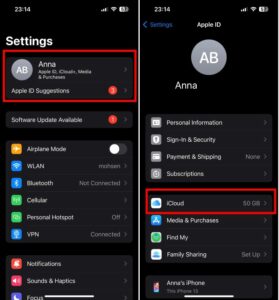
2. Go to your iPhone’s settings, then tap Cellular Data. Then scroll down to WhatsApp and make sure the toggle is switched on. This way, you’re sure that WhatsApp is allowed to use mobile data for backups.
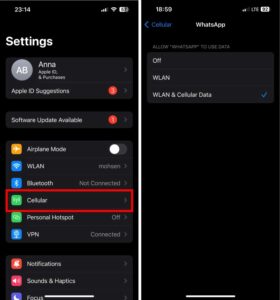
Now, backing up your chats is easy, all you have to do is follow the same steps as backing up chats using a Wi-Fi:
- To force a manual backup while roaming, open WhatsApp > Settings > Chats > Chats Backup
- Then, tap Back Up Now to start backing up your chats
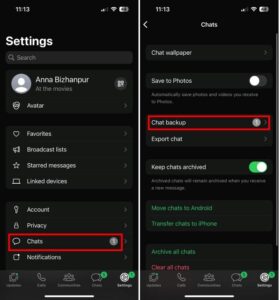
For Android
For Android, first, you need to make sure your chats are backed up on Google Drive. To do so, open WhatsApp > Settings > Chats > Chat Backup, then tap Back Up to Google Drive and choose a backup frequency.
Then, you have to adjust your data usage preferences. To do this, select the Back Up Using and choose whether to back up over Wi-Fi Only or Wi-Fi and Cellular. To back up while roaming, you’ll need to select Wi-Fi and Cellular.
Now, you can back up your chats just like you did before:
- Open WhatsApp > Settings > Chats > Chats Backup
- Then, tap Back Up Now to start backing up your chats
Just remember that you need to turn off your Wi-Fi so that WhatsApp uses your mobile data to back up your chats.
Also Read: How to Backup WhatsApp Chat Without Internet
Pros and Cons of Backing Up WhatsApp Chats While Roaming
Let’s check out some of the pros and cons of backing up WhatsApp chats with mobile data:
Pros
- Mobile data lets you back up your chats anywhere, anytime. This could be very useful for emergencies when you don’t have access to Wi-Fi or you have a poor Wi-Fi connection.
- Using mobile data for WhatsApp chat backup is very convenient, you can go out hanging out with friends at the mall while your chats are being backed up.
Cons
- One of the biggest drawbacks of backing up WhatsApp chats while roaming is the potential for excessive data costs. Roaming data charges can be much higher than normal rates, especially if you want to back up media-rich content like videos.
- Backing up large amounts of data over a mobile network can drain your battery quickly.
- Many mobile carriers limit the amount of data you can use while roaming. If you have a limited plan, backing up chats could quickly consume your allotted roaming data.
Wrapping Up
That’s it, a couple of simple steps, and now you can easily back up WhatsApp chat while roaming without any problem. While this option is good, backing up your data with Wi-Fi is a better option, as it costs less and also it doesn’t drain your battery.
FAQs
Now let’s answer some frequently asked questions about this topic:
How to Backup WhatsApp Using Cellular Data on iPhone
- Open WhatsApp
- Tap on the Settings
- Select Chats
- Under Chat Backup, tap on Auto Backup.
- Choose how often you want to automatically back up your chats. Options include Daily, Weekly, Monthly, or Never.
- Decide if you want to include media files (photos, videos, documents) in your backups.
- Make sure that Use Cellular Data for Backup is enabled.
- Tap Back Up Now
How Can I Backup My WhatsApp Chat Remotely?
- Open WhatsApp > Settings > Chats > Chats Backup
- Then, tap Back Up Now to start backing up your chats
- Access your data on iCloud or Google Drive