These days, our conversations, memories, information, and media are all stored in a tiny green application called WhatsApp. Now, this app might keep a lot of information and memories, but you can lose them all in a couple of seconds if you haven’t backed up your data. This is why backing up your data on WhatsApp is crucial.
Now, people usually connect their devices to the Wi-Fi and then start backing up their data to cloud-based servers like iCloud or Google Drive. But what if you don’t have access to the internet and you have to create a copy of your data immediately? This is where you need to know how to back up WhatsApp chat without the internet, and I’m here to teach you how to do it. Let’s start!
How to Backup WhatsApp Chat Without Internet
The first step is to make sure you have enough storage on your phone. Then you’re gonna need a USB cable, a computer, and a file manager app. Now let’s start:
Android Users
- Open WhatsApp and go to Settings
- Then navigate to Chats, and then Chat Backup
- Set Google Drive Backup to Never
- Tap on “Back Up” to save a local backup on your phone
- Then, connect your phone to your computer using the USB cable
- After that, use a file manager app to find the WhatsApp folder, which is usually in Internal Storage > WhatsApp > Databases
- Copy the WhatsApp folder to your computer
iPhone Users
- Open WhatsApp and go to Settings
- Then navigate to Chats, and then Chat Backup
- Tap on “Back Up Now” to save a local backup on your phone
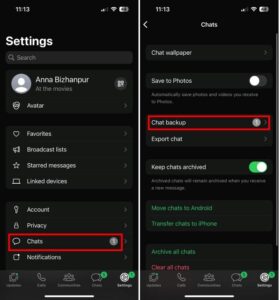
- After that, use a USB cable to connect your iPhone to your computer
- Then, open iTunes on your PC. If you haven’t installed it yet, you can download it from the Apple website.
- Click on the device icon in the top left corner of iTunes
- Under the summary tab, select Back Up Now.
- Now, locate the backup on your PC. On Windows, backups are usually stored in C:\Users\[Your Username]\AppData\Roaming\Apple Computer\MobileSync\Backup\.
- On macOS, you can find them in Library/Application Support/MobileSync/Backup/.
Pros and Cons of Backing Up WhatsApp Chats Without Internet
Backing up WhatsApp chats without the internet has its advantages and disadvantages. Let’s check them all out:
Pros
No internet required: You can back up your chats anytime, anywhere, without needing an internet connection.
Quick and Convenient: Local backups are usually faster since they don’t rely on upload speeds.
Privacy: when you back up your data without the internet, you save it on your own device. So you kinda reduce the risk of online threats.
Cons
Manual Process: offline backup is not automated. So you have to keep remembering to back up your data manually.
Limited Storage: Local backups consume your device’s storage space, which can be limited. But in online backups, your data is saved in a cloud-based server like iCloud or Google Drive, with unlimited storage.
Risk of Data Loss: When you backup your data manually and offline, you save them on your device. So if you lose your device, your backups are lost with it. Unlike online backup, you can’t enter your username and password to access all your data.
Related Post: How to Backup GB WhatsApp Chat to Google Drive
Wrapping Up
So, you can backup WhatsApp chats without an internet connection, it will just take a little time and you need to connect your device to your computer, especially if you have an iPhone. Also, you need to remember to back up your data regularly, because offline backup is not automatic.
Related Post: How to Backup Chat in WhatsApp Plus
FAQs
Now let’s answer some frequently asked questions on this topic:
How to Backup WhatsApp Chats Offline?
To back up WhatsApp chats offline, you can create a local backup on your device and then transfer it to your computer.
Android: Go to settings > Chats > Chat Backup > Back up > Connect your device to your computer and copy the backup file.
iPhone: Connect your device to iTunes and back up your whole device including WhatsApp.
Can You Back Up WhatsApp Chat Without Wi-Fi?
Yes, you can back up your WhatsApp chats without Wi-Fi. You need to create a local backup on your phone:
Android: Go to settings > Chats > Chat Backup > Back up > Connect your device to your computer and copy the backup file.
iPhone: Connect your device to iTunes and back up your whole device including WhatsApp.
Can I Back Up WhatsApp Chat Without Media?
Yes, you can choose not to back up your media. Here’s how:
Android: Go to settings > Chats > Chat Backup > Back up > Before backing up, uncheck the option to include videos.
iPhone: When exporting your WhatsApp chats, you can choose to exclude media.
How to Transfer WhatsApp Messages to a New Phone Without Wi-Fi Connection?
Android:
- Create a local backup on your old phone
- Transfer the backup file to your new phone using a USB cable or SD card.
- Restore the backup file to your new phone on WhatsApp
iPhone:
- Back up your old phone using iTunes
- Restore the backup to your new phone using iTunes again
How to Backup WhatsApp Chat After Deleting?
You can’t backup chats that you have deleted because there is nothing to make a copy from.

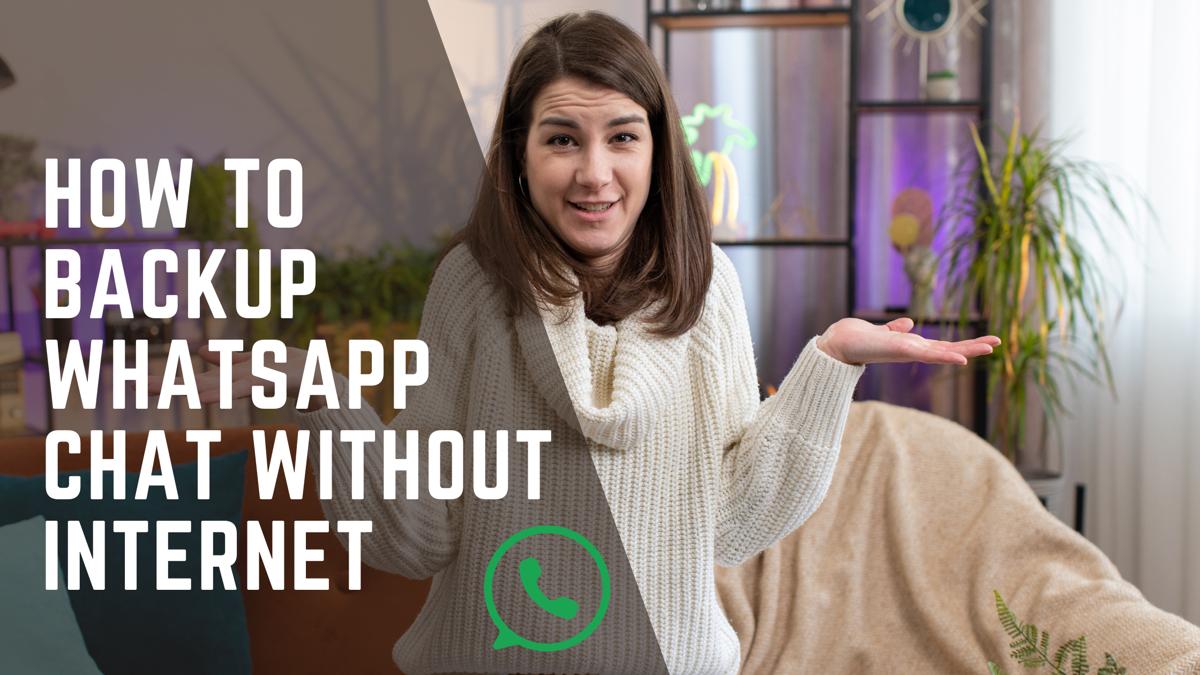
Helpful content for backing up Whatsapp chat offline, thanks