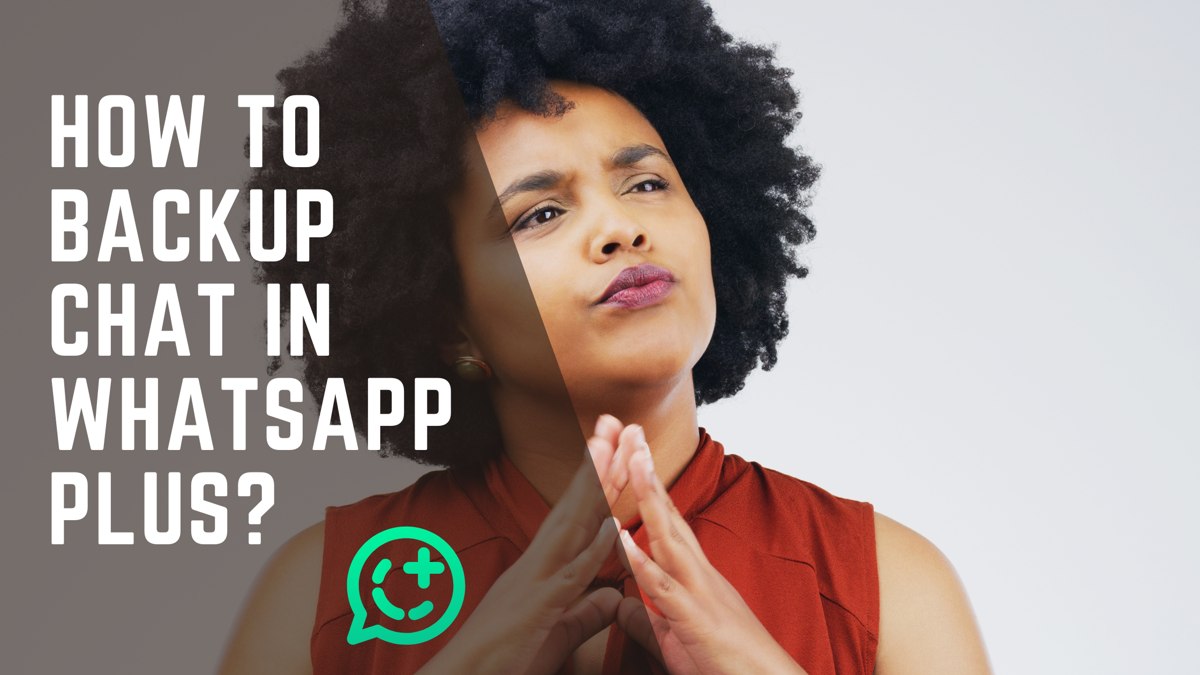Consider WhatsApp a digital photo album filled with our very best moments. It is where I keep my most treasured pictures, videos, and most important chats. Yet, just like an old-school photo album, if I don’t protect my WhatsApp, I could lose it all. And that’s why it’s very important to back up WhatsApp chats to always have a safe copy of our information.
Now, most people have the official WhatsApp and it is established how to back up information on it. But for those who use WhatsApp Plus, this blog is for you! I’m going to teach you how to backup chat in WhatsApp Plus in a step-by-step guide. So read on!
How to Backup Chat in WhatsApp Plus?
First, you need to know that while WhatsApp Plus is a modified version of the official WhatsApp, the backup process is mostly the same. But there still are some small differences. Anyway, here’s how to back up chats in WhatsApp Plus:
- Open WhatsApp and go to the Settings
- Then, tap on the option Chats, then select Chat Backup.
- Choose the backup frequency you prefer (Weekly, monthly, and daily)
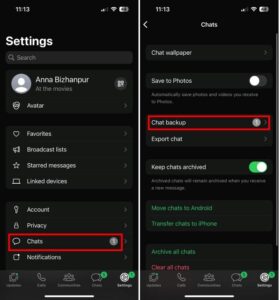
- Typically, you’ll have the option to back up your chats to Google Drive. Choose this option and select the Google account you want to use for the backup.
- When you set your preferences, tap Back Up to start to backup process.
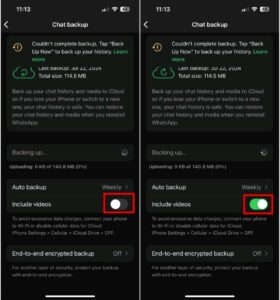
For better protection, I suggest you set your backups to weekly or daily because accidents can never be prevented.
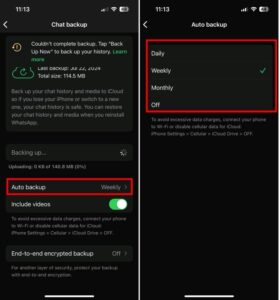
After starting the backup process, you can check its status in the Chat Backup section. Also, for Android users, if you’re somewhere without the internet and want to back up your information, you can create a backup on your internal storage instead of iCloud.
Tip: The exact options and steps in this guide might slightly vary depending on the specific version of the WhatsApp Plus you’re using.
Conclusion
So, while WhatsApp Plus is a modified version of regular WhatsApp, the backup process is the same, there can only be slight differences based on your device and the version of WhatsApp Plus that you’re using. For example, the Settings option is at the top of the screen for Android users while for iOS users is at the bottom of the screen.
FAQs
Now, if you still have questions about this topic, here are some frequently asked questions:
How to Restore Chat on WhatsApp Plus?
- Open WhatsApp > verify your phone number
- You should see a prompt to restore from a Google Drive backup. Tap Restore
- Choose the backup you want to restore
- Wait for restoration, it can take time depending on the size of your backup.
How to Backup WhatsApp Plus Chats to Google Drive?
- Open WhatsApp, Tap on the three dots in the upper right corner, and select Settings
- In the settings menu, tap on Chats > Chats Backup
- Then, Tap on Back Up to Google Drive and select the backup frequently. You can choose between daily, weekly, monthly, or Only when I tap back up.
- Select the Google account you want to use for the backup
- If you want to include videos in your backup, check the box next to ‘Include Videos’
- Tap on the Back-Up button to start the backup process
Where is WhatsApp Plus Backup Stored?
Your WhatsApp Plus backups are typically stored in your Google Drive. You can also get them to be stored on your internal storage.
How Can I Backup My Whole WhatsApp Chat?
To back up your entire WhatsApp chat, including media files, make sure that the “Include media files” option is toggled on in your chat backup settings. This will create a comprehensive backup of your conversations and all associated media.